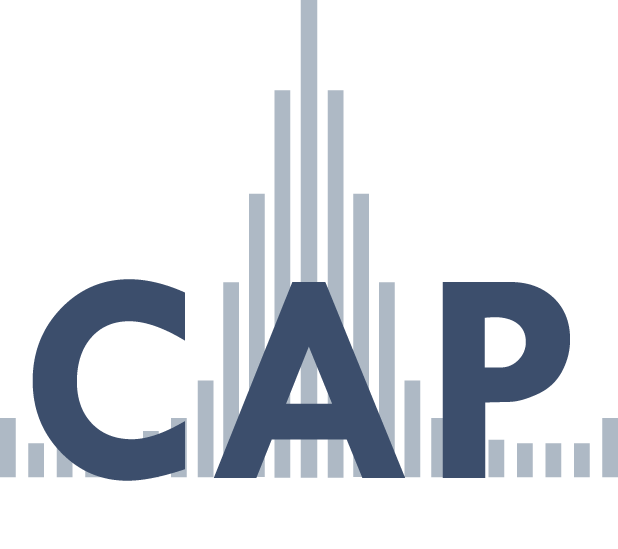Projects
Projects in Development
Help
The Trends tool can be accessed a number of different ways. At the top right hand corner of every page is a small button with graph. This will always take you to the Trends tool. On the Comparative Agendas home page, you can also access the tool by clicking on the “Explore Trends Tool” button on the right hand side of the page or by clicking on any of the slides in the middle of the home page. These slides take you to the Trends tool filled in with that graph. From the country home pages, you can access the Trends tool by clicking on the “Trends Tool button” at the top or by clicking on the graph image on the left hand side.
To add a policy series to the Trends tool:
- Select the “Policies” tab on the top left hand side of the Trends tool.
- Select the project(s) that you are interested in.
- Select the dataset type(s). Select the policy area(s).
These selections will generate the list of the series available to graph. You must click on the series that you want in order to send them to the graph.
To add a budget series to the Trends tool:
- Select the “Budgets” tab on the top left hand side of the Trends tool.
- Select the project(s) that you are interested in.
- Select the topics from each project.
In the Budgets section of the Trends tool, checking these boxes will graph the series.
To remove any series from the graph, click on the corresponding colored box below the graph.
In the top left hand corner of the graph are two buttons: “Edit” and “Explore.” Each allows for different kinds of interaction with the graph and presents different options. When you enter the Trends tool, you are automatically in the default mode, Edit.
In Edit mode:
- Clicking on a series or data point within the graph will bring up an options box that will allow you to select a number of things such as:
- The type of measure that series is: count, percent total, or percent change.
- The type of graph: a line graph, column graph, stacked area, etc. Which axis the series is on.
- Any filters that are available for that series.
- Below the graph you will see:
- Chart type: This allows you to change the chart to another type. The default chart type is a line graph, but there are many options.
- Chart export: This allows you to download the graph in different formats and copy URLs to paste or embed in other sites.
- Dates: Time in the Trends tool can be presented as either Years or US Congresses. A US Congress is the aggregation of two years, which coincides with the sessions in the U.S. Congress. The dropdown menus allow you to control the start and end dates of the graph
In Explore mode:
- Clicking on a series or datapoint in the graph will give you the observations that underlie a particular data point. Not all projects and datasets will have this kind of drill down available as it is optional for the participating country projects.
- Below the graph you will see:
- A table with the values of all the data points on the graph. Below the table, you have the option to copy the table.
- Buttons that will allow you to download all the variables associated with the observations in the graph. Each series must be downloaded separately. Note: the order of the variables in this series-specific download may not be presented in the same order as in the codebook. Users are advised to reorder the columns as needed.